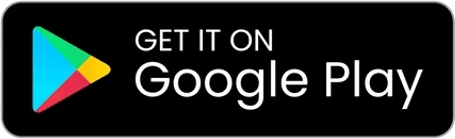STEPS TO CREATE A GMAIL ACCOUNT
HOW TO SET UP A GMAIL ACCOUNT IN UNDER FIVE MINUTES
HOW TO SET UP A GMAIL ACCOUNT ON A PC
STEPS 1 TO 3
1. Open Your Web Browser:
Launch your web browser (like Chrome, Firefox, or Safari).
2. Go to the Gmail Website:
Type www.gmail.com in the address bar and press Enter.
Or Click the button Below
GMAIL WEBSITE
3. Click on “Create Account”:
You will see a button that says “Create account”. Click on it.
Select “For myself” from the dropdown menu.
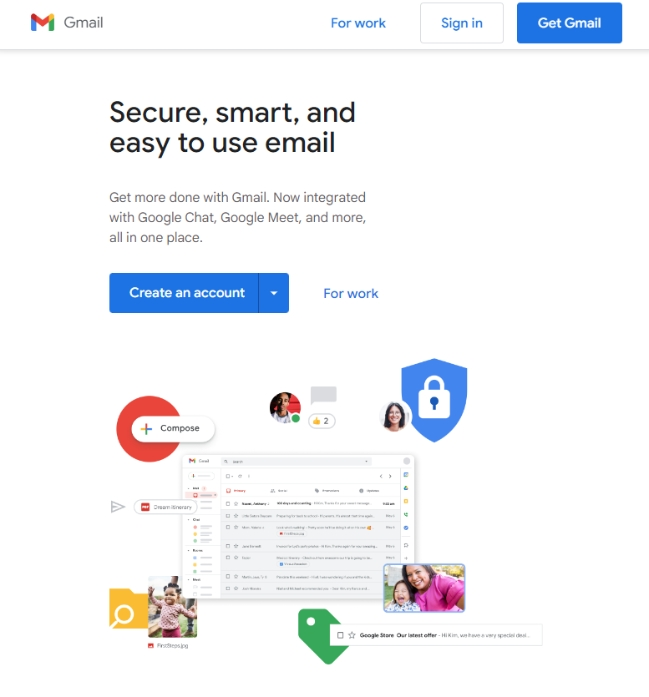
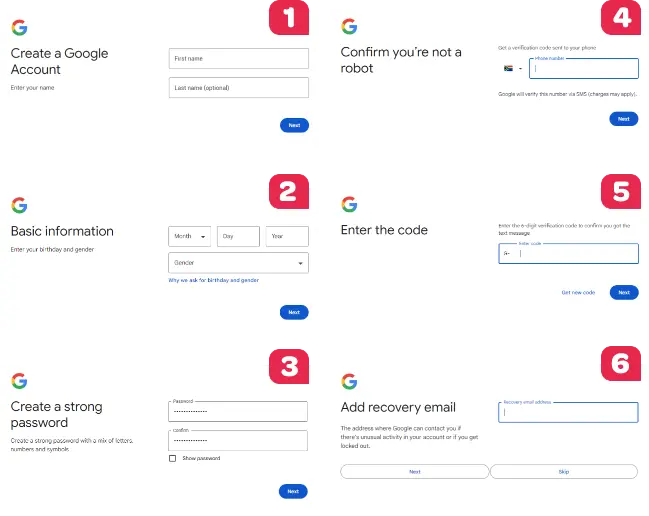
STEPS 4 TO 8
4. Fill in Your Details:
Enter your First Name and Last Name.
Choose a Username (this will be your email address).
Create and confirm a Password. Make sure it is something secure and easy to remember.
5. Click “Next”:
After filling in your details, click the “Next” button.
6. Add Phone Number and Recovery Email:
Enter your phone number. This helps with account security.
Optionally, you can add a recovery email address.
7. Enter Your Birthday and Gender:
Fill in your date of birth and gender.
8. Verify Your Phone Number:
You will receive a text message with a verification code.
Enter the code in the space provided.
STEPS 9 TO 10
9. Agree to the Terms and Conditions:
Read through Google’s Terms of Service and Privacy Policy.
Click “I agree”.
10. You’re Done!:
Your Gmail account is now set up. You can start using it to send and receive emails.
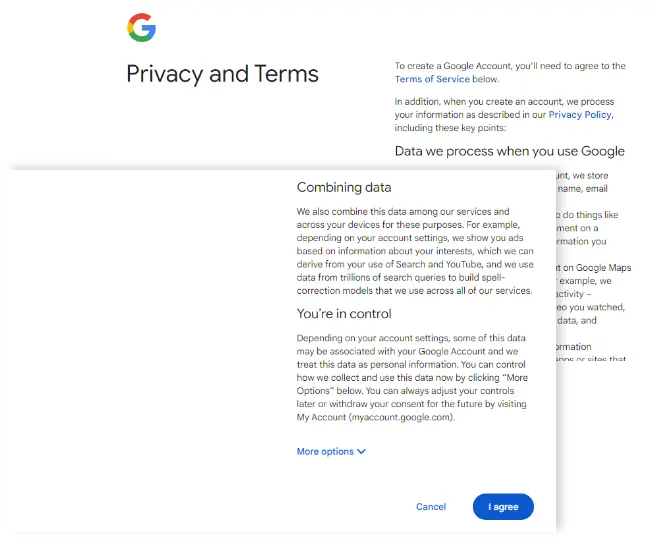
TIPS
- Choose a strong password that includes letters, numbers, and special characters.
- Write down your email address and password somewhere safe.
- Be sure to verify your phone number and email for account security.
HOW TO SET UP A GMAIL ACCOUNT ON A CELL PHONE
STEPS 1 TO 2
2. Tap “Create Account”:
Open the app and tap “Create account”.
Choose “For myself”.
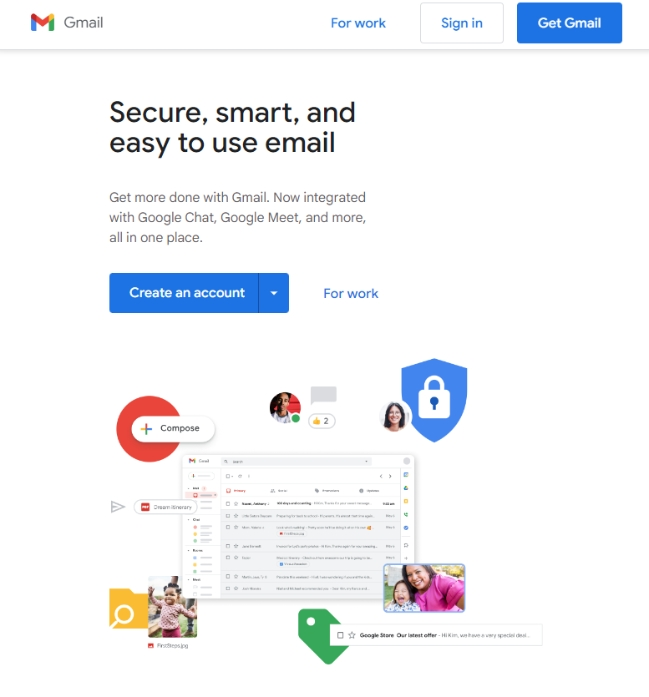
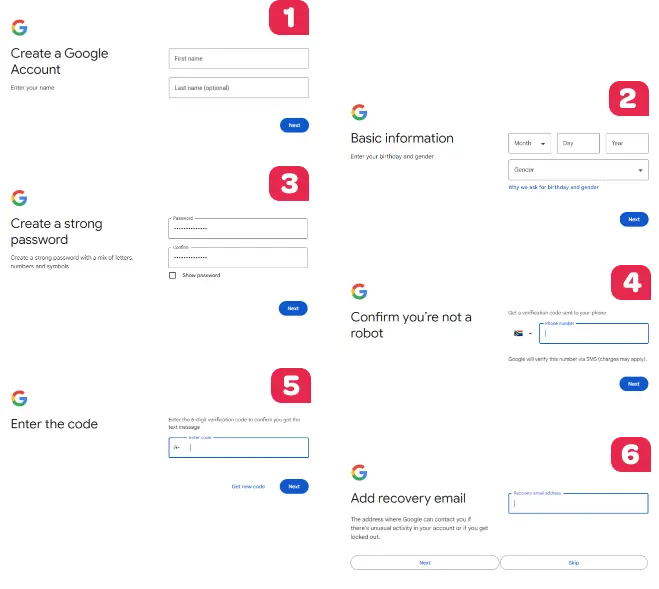
STEPS 3 TO 9
3. Fill in Your Details:
Enter your First Name and Last Name.
Tap “Next”.
4. Choose a Username:
Enter a Username for your email address.
Tap “Next”.
5. Create a Password:
Create and confirm a Password.
Tap “Next”.
6. Enter Your Phone Number:
Add your phone number for security.
Tap “Next”.
7. Verify Your Phone Number:
You will receive a text message with a verification code.
Enter the code.
Tap “Next”.
8. Add Recovery Email (Optional):
You can add a recovery email address for account recovery.
Tap “Next”.
9. Enter Birthday and Gender:
Fill in your date of birth and gender.
Tap “Next”.
STEPS 10 TO 11
10. Agree to the Terms and Conditions:
Read through the Terms of Service and Privacy Policy.
Tap “I agree”.
11. You’re Done!:
Your Gmail account is now set up. You can start using it to send and receive emails.
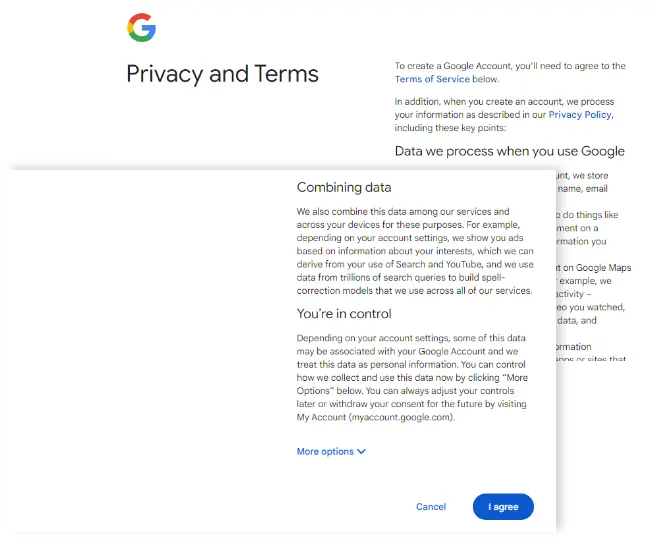
TIPS
- Choose a strong password that includes letters, numbers, and special characters.
- Write down your email address and password somewhere safe.
- Be sure to verify your phone number and email for account security.